
Maximize Outlook's Power with Avidian CRM:
Your Integrated Sales Solution
Avidian CRM is designed to enhance your team’s productivity, improve customer relationships, and drive revenue growth. Discover how our Outlook-centric CRM can transform your business.
Maximize Outlook's Power with Avidian CRM: Your Integrated Sales Solution
Powerful Features to Streamline your Workflow
A contact relationship manager that acts as a digital organizer for contact, company, and opportunity, but supplementary tools like tracking
communications, analyzing, and reporting on data, automating sales pipeline stages, and generating documents can make all the difference
in your team’s workflow. Avid stands apart from the rest, offering an intuitive, highly customizable CRM with key features designed to
simplify your workflow and the data tracking process.
Eliminate the need for multiple applications and streamline your workflow. Manage your contacts, track sales opportunities, and collaborate on projects, all within the Outlook interface you already know and love.
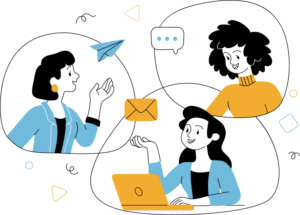
Seamless Outlook Integration
Unified Contact, Company, & Opportunity Management
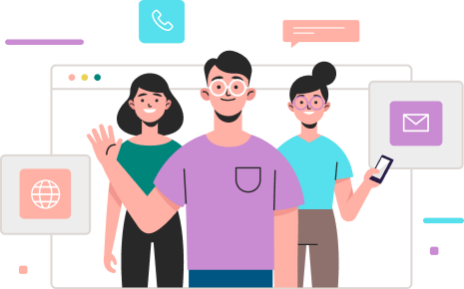
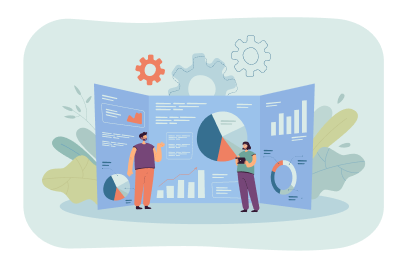
Actionable Insights with Reporting Dashboards
Accelerate Sales with Document Generation
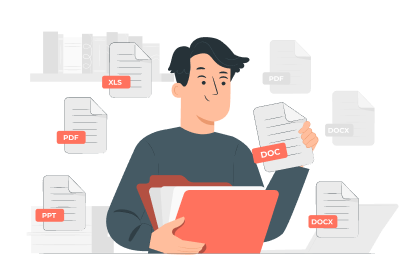
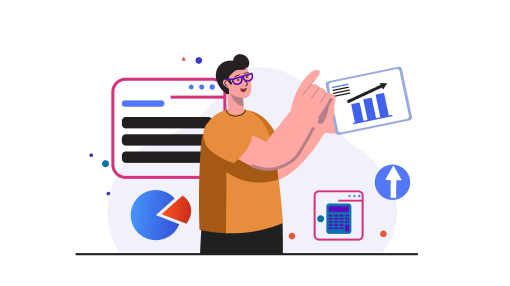
Boost Sales with Workflow Automation
Enhanced CRM Capabilities Through Integrations
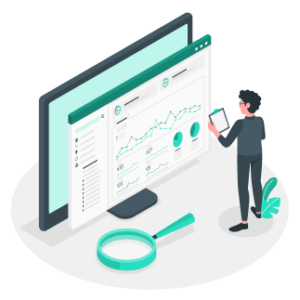
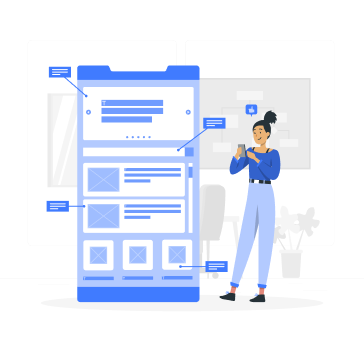
Access Your CRM Anywhere with Our Mobile App
Automated Campaign Management
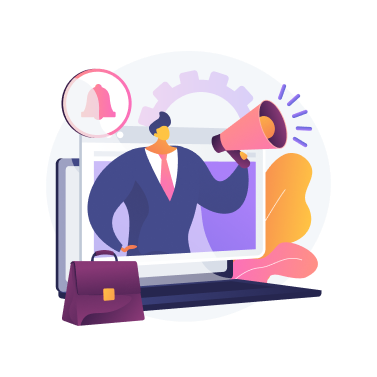
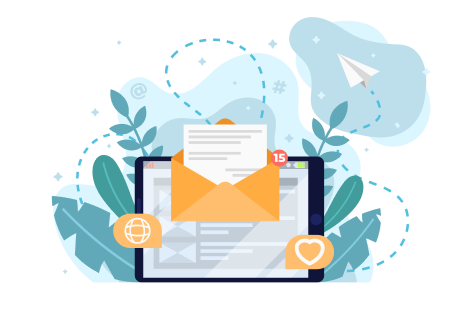
Improve Sales with Email Tracking
AI-Powered Sales Insights

Streamline your work. Choose your plan.
In today’s fast-paced business landscape, efficiency is paramount. Avidian CRM leverages the familiar environment of Microsoft Outlook to provide a powerful, integrated CRM solution.
Choose the perfect plan for your business needs.