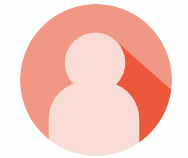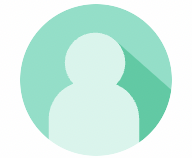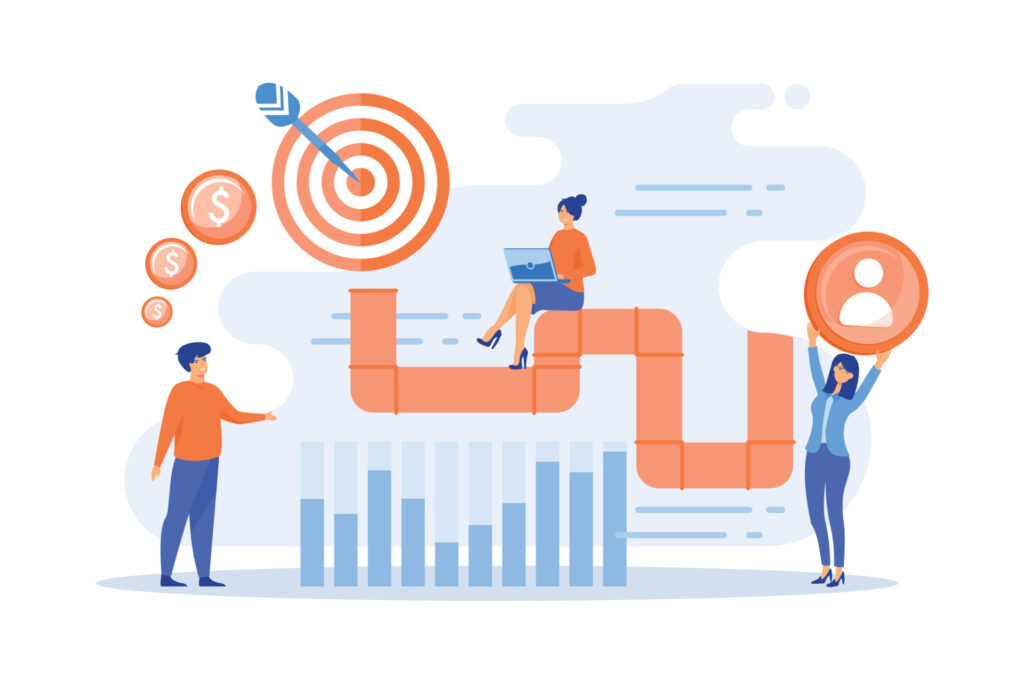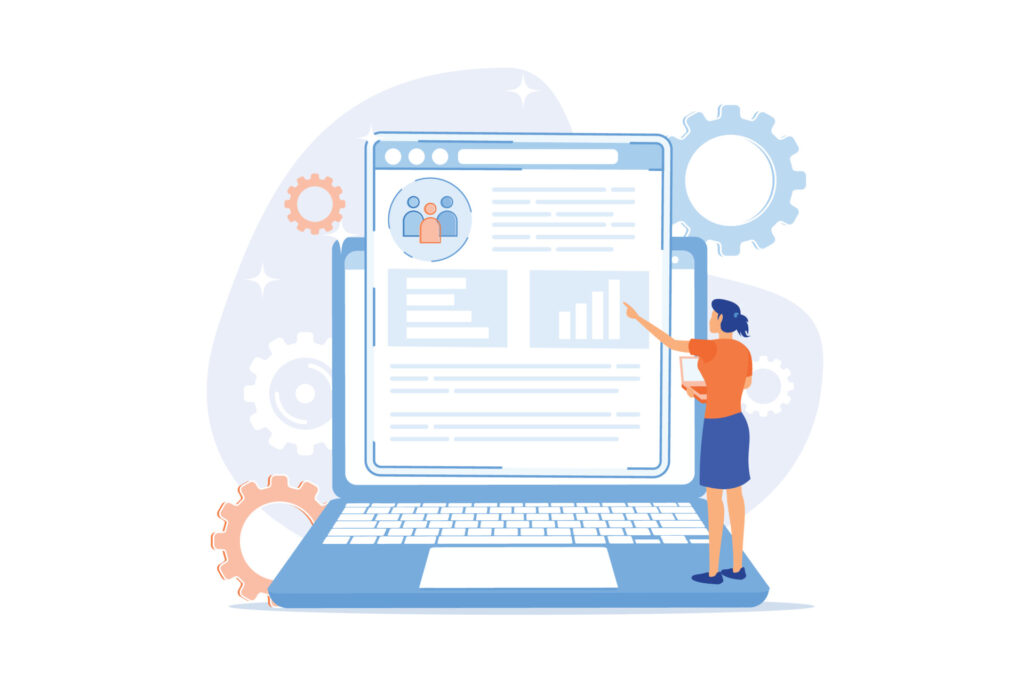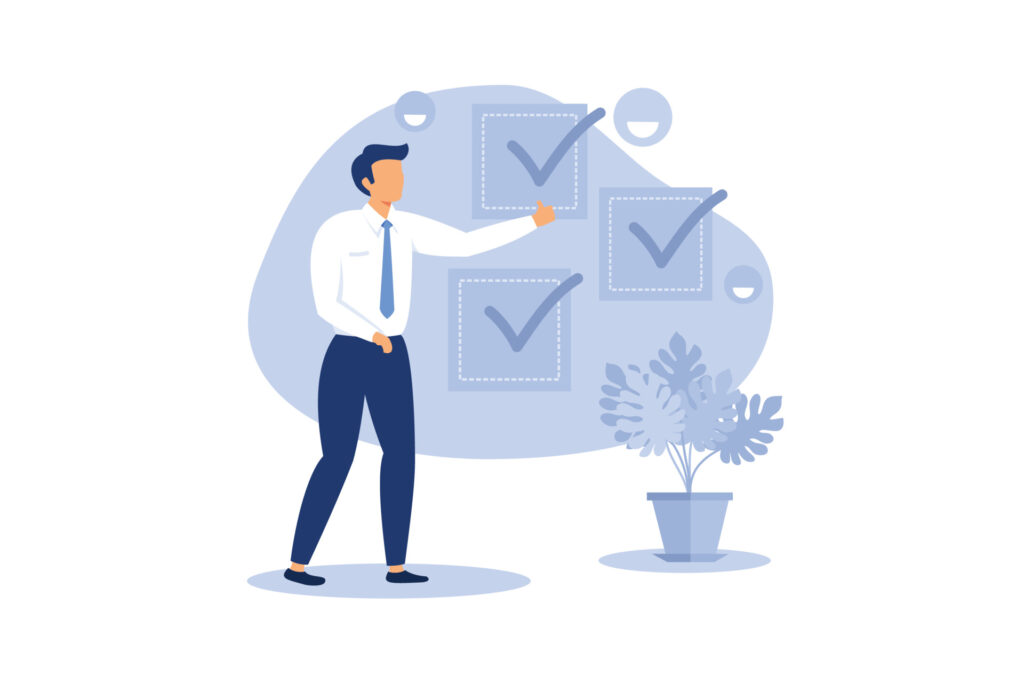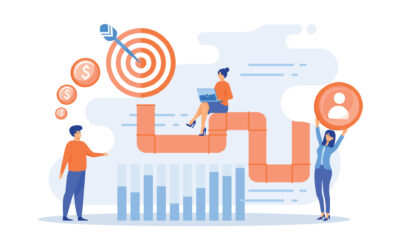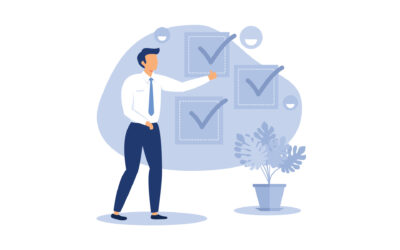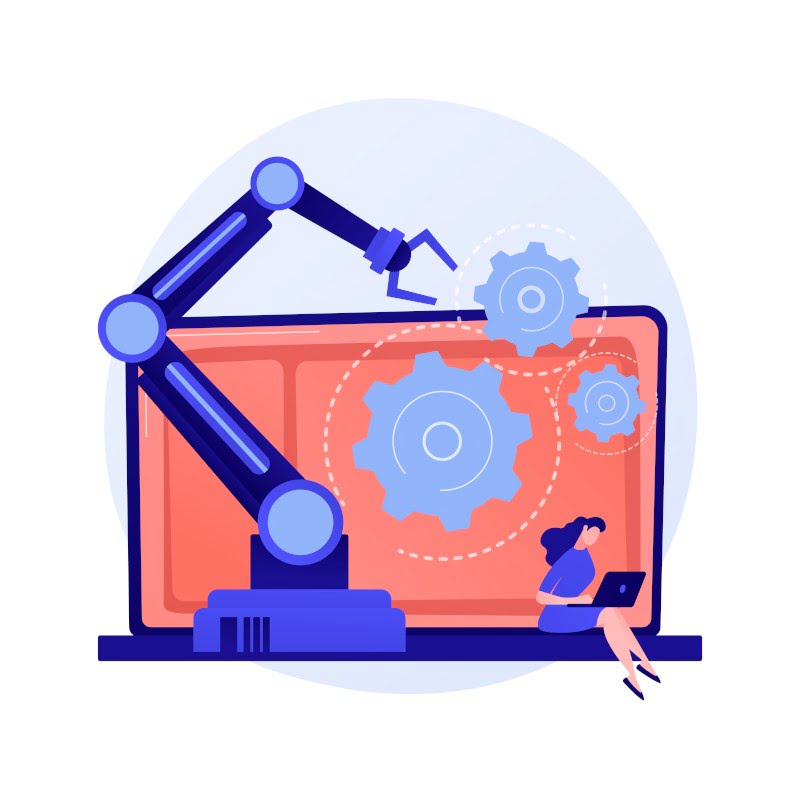
Business Management Lessons from Manufacturing Tycoon Henry Ford
As the head of Ford Motor Company, Henry Ford oversaw the administration and business management of one of the 20th century’s most innovative and well-known manufacturing corporations. He was at the helm of the rise of the age of the automobile and has left a lasting legacy as the first mass manufacturer of cars. Many look up to him as a pinnacle of inspiration in administration roles. Read on to learn what mindsets led Henry Ford to success.
Why was Henry Ford such a successful businessman?
Henry Ford was a mechanical engineer turned successful businessman who became rich off of his innovative ideas and inventions. He knew how to meet the demands of the public during a tumultuous and ever-changing period of time. Although Henry Ford didn’t invent the first car, he is known for the invention of the assembly line, a method of streamlining the mass production of products.
Henry Ford's approach to business and management.
Henry Ford believed that one’s purpose is to forge a path for oneself to gain all the experiences the world has to offer without stepping on other people to do so. He followed his moral compass and his passion, forming Ford Motor Company from his love of engineering and people.
He took great care of his employees and his community. He paid high wages, and according to History, he pioneered the 40-hour work-week. As a philanthropist, he created and funded the Henry Ford Museum, a center of history in the Midwest.

1. Engage people to learn.
“Any man can learn anything he will, but no man can teach except to those who want to learn.”
– Henry Ford
Whether switching up a business process or implementing new software, there will be times when you will have to teach employees new skills. If the topic is not of interest, employees will not be motivated to learn. It is important to engage employees by letting them know how learning this new thing will benefit them and always offering future assistance.
2. Engineer successful processes.
“Be ready to revise any system, scrap any method, abandon any theory, if the success of the job requires it.”
– Henry Ford
A process design is the written out, visualized version of your business process. After creating an initial design process, review it and pick out which actions no longer work. Ask the employees using the process on a daily basis what they believe should be altered. It is important to be flexible and open to change and to not let your ego prevent you from it. Success is the goal, and revision is the method to achieve it.
3. Pioneer, don't imitate.
“An imitation may be quite successful in its own way, but imitation can never be Success. Success is a first-hand creation.”
– Henry Ford
Making products simply to compete with already existing options on the market won’t set you apart. Using ingenuity and understanding of one’s market to develop a “first-hand creation” will draw in customers who are unsatisfied with products offered by your competition. Originality triumphs over imitation.
4. Factor all data into decision-making.
“We live in an era of tremendous facts. And the facts are facts. They are also unpleasant facts, which does not decrease their factual percentage one bit. Our job is to understand them, to recognize their presence, to learn if we can what they signify and not to fall into the error of minimizing facts because they have a bitter flavor.”
– Henry Ford
Data undergoes a process, transitioning from data to information, information to knowledge, knowledge to insight, and insight into action. All facts and data are important and necessary to provide true insights into how your business is performing that allow for proper actions to be taken. In business management, if you ignore facts because they are unsavory, then you are preventing yourself from improving and succeeding.
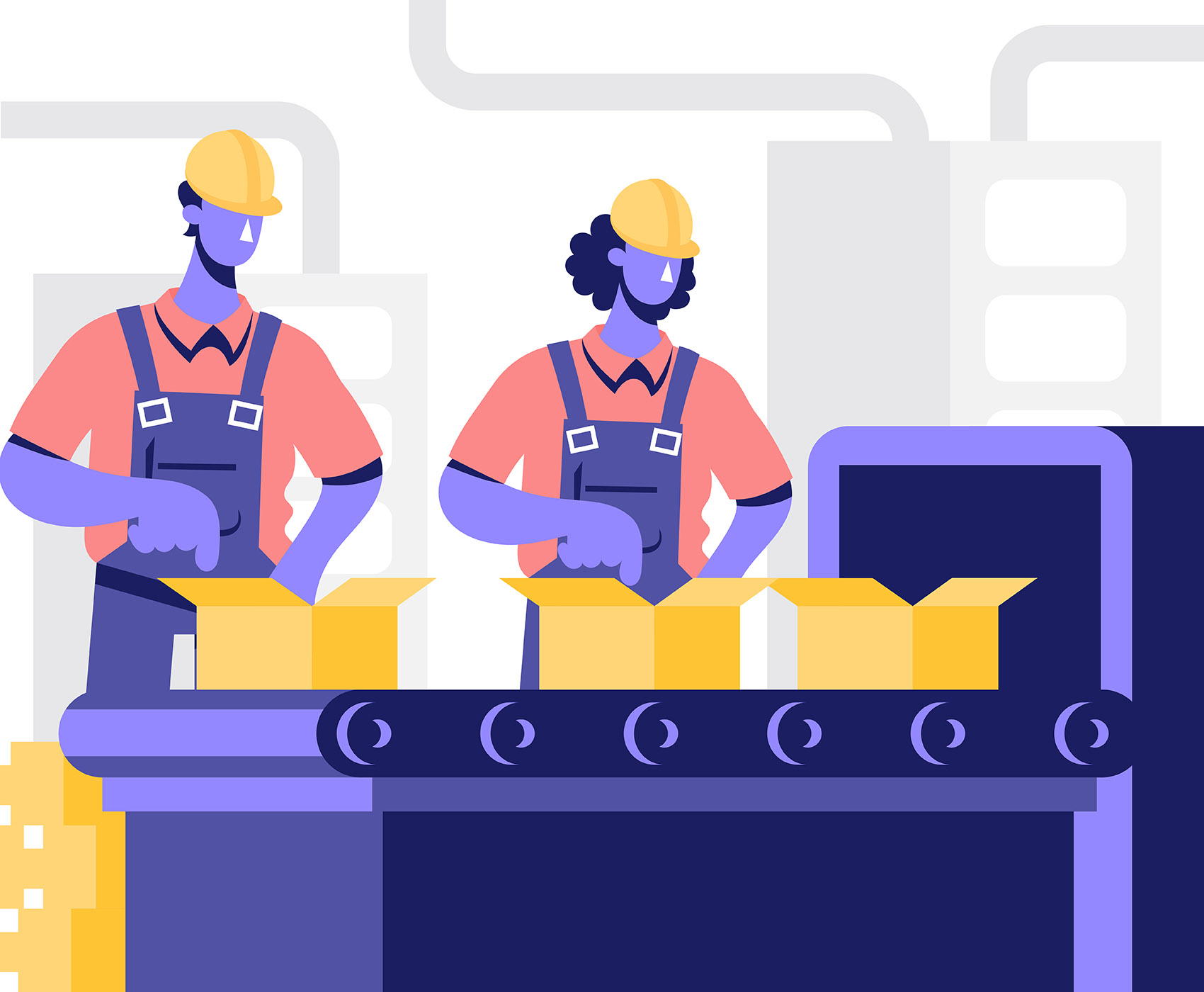
How can business operations managers benefit from CRM software?
Using CRM software can help improve your team’s efficiency by integrating all operations into one workspace. According to Finances Online, 73% of CRM users saw an increase in their business process efficiency.
If Henry Ford were alive in today’s digital era, he would be a proponent of CRM. CRM offers a centralized location where operations managers and administrators can centralize all of the tools they need to engage with employees, create and evolve business processes, understand one’s market to come up with innovative products, and make data-driven decisions.
Why use CRM for business management?
Being a good manager can be as simple as finding solutions that fit the needs of your team.
Having a well-rounded digital communications method is integral to the success of any team. Using CRM software makes it easier for your team to organize all inbound communications, quickly respond, and provide excellent service and support.
Having the best product and being able to deliver it before your competitors is key in the manufacturing industry. Your team needs a consistent, effective workflow to better manage their time. Using a CRM offers solutions for this and more.
Prophet CRM by Avidian Technologies.
Prophet CRM.
Prophet CRM is the first CRM of its kind. Prophet allows you to optimize your use of Microsoft Outlook. Embedded in Outlook with a familiar Outlook feel, Prophet CRM is easy to use and learn. Prophet creates a centralized, powerful workspace where your team can direct communication and optimize time.
Prophet CRM upgrades Outlook’s native contact manager and adds an advanced company and opportunity manager to make tracking records easier. With key features such as document generation, sales automation, reporting, and analytics, Prophet is more than just an extension of Outlook.
Prophet can be integrated with other software and cloud-based apps to further centralize your company’s digital work tools. Prophet Mobile App allows you to take your CRM database on the go while traveling out of the office or out of the country.
Find more at our website, or click below to request a free trial.
See what current users have to say.
``Customer Service is Above and Beyond``
``The application is very user friendly and powerful. The Tech Support is second to none!``
Join Warren Stokes for Prophet CRM's Webinar Series.

Join Warren Stokes, Director of Sales and Marketing, for Avidian Technologies’ free educational Prophet Outlook CRM Training Webinar series. Whether you are a current Prophet user or are looking to learn more about it, come to get your questions answered.
On every third Thursday of every month, learn about how to master and optimize:
* Contact & Account Management
* Sales Pipeline Management
* Automated Follow Up
* Sorting, Filtering, and Reporting
* Cool New Features
If this month’s webinar didn’t answer your questions, feel free to connect with us at [email protected] or refer to past webinars on Warren’s Webinars, which have amassed over 1.7 million views.